Enchance text readability on your laptop
A lot of people don’t know this, but you can greatly enhance the appearance of the text displayed on your screen by turning on ClearType.
Cleartype is a new feature introduced in Windows XP that uses a technique known as “sub-pixel font rendering” to “round up” the text displayed.
While the “cleartyped” text may be a little too blurry on normal CRT monitors, it becomes more readable and pleasing to the eye on laptop monitors.
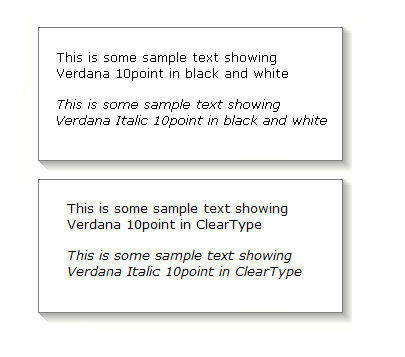
Cleartype is enabled by right-clicking on your desktop, selecting [Properties], then on the [Appearance] tab clicking on [Effects] and finally enabling “use the following method to smooth edges of screen fonts”. You can choose [Standard] or [Cleartype]. The difference between standard and cleartype is that the standard setting smooths only big-sized text, thus making it more suitable to CRT displays.
You can also change your Cleartype settings with ClearTweak, a free software from ioIsland.com.
Your article is very informative and helped me further.
Thanks, David
ClearType is horrendous. I prefer text WITHOUT the anti-aliasing. It looks much sharper and in focus that way. I like things sharp – I have perfect vision and I intend to keep it that way.