Quick searches in Firefox
One thing I really loved about Opera (the browser), is that you can launch a google search simply by typing the letter g followed by your search phrase in the address bar: so, for example, if I’m searching for free task management software, I can just type “g free task management software” in the address bar and I’ll be taken to the google results page for my search phrase. This is an incredibly nice feature to have, because it greatly speeds up any web search.
Firefox users will surely love to learn that their favorite browser has an even better approach to the same feature. Not only Firefox comes with an array of quick searches (for example, “google” searches on google, “wp” searches on wikipedia and so on), but these searches are totally configurable!
For example, let’s try to add a quick search for Google Images, so that when I want to search for an image of a cat I can just type “i cat” in the address bar.
First, we have to go to the google images page.
Next, we need to right click inside the text box and choose “Add a keyword for this search”.
The “Add Bookmark” window pops up. Let’s use “Google Images” as the bookmark’s name and “i” as the bookmark’s keyword.
I usually save my quick searches inside a folder named “Quick Searches”.
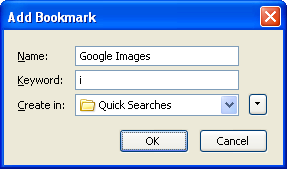
Press Ok and you’re done! Now, any time you want to search for an image you just need to type the letter i followed by your search terms in the address bar and you will be taken to the google images results page.
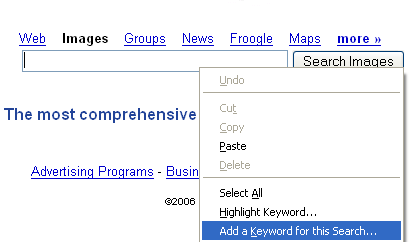
Please dude, that anti internet explorer propaganda is even more annoying than internet explorer itself.
Not talking about this article, but the homepage of your site, OMG…
Cool Blog!