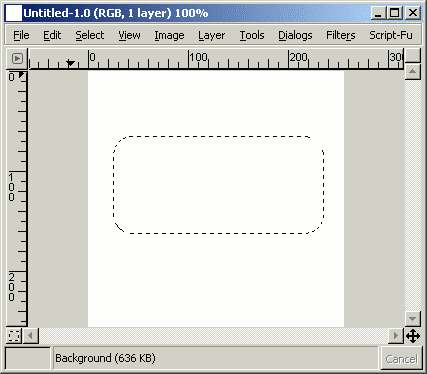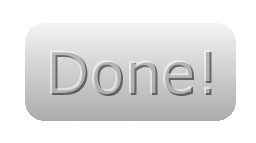Making round-rect selections in Gimp
First, let's create a new image
Select -> and select the default width and height (256x256).
Create the new image pressing .
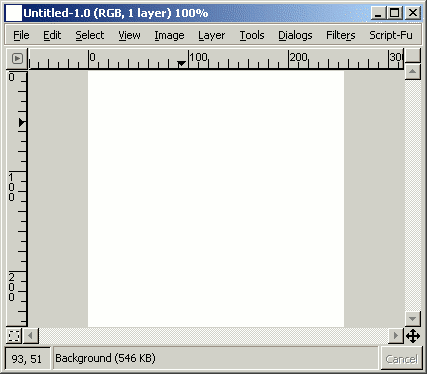
Now let's make a rect selection: Use the rectangle selection tool ![[Gimp Rect selection tool]](images/rect.png) and drag a rectangle selection on your image
and drag a rectangle selection on your image
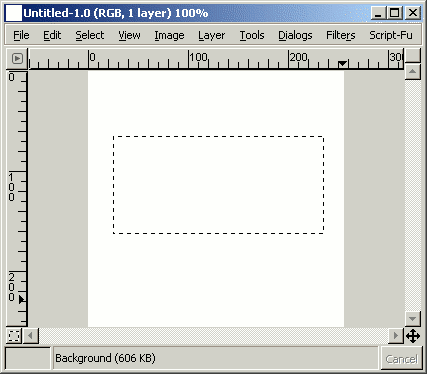
Now select -> and shrink the selection by 20 pixels.
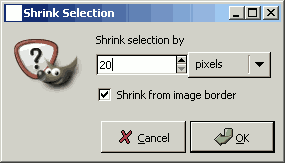
In the next step we do the opposite: select -> and grow the selection by 20 pixels.
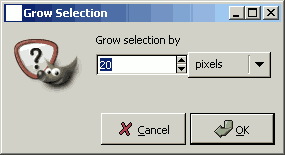
Finished! Now you have a nice round rect selection!